Building Your Attend Page
From the Attend menu, you can fully customize your event’s Attend Page. This page is intended to give your visitors extra information they might need in order to decide on attending your event. Similar to the Homepage, this tab features a sidebar with a separate row of tabs on the left-hand side. You can enable and configure different features from each tab, like a Ticketing Box and a Countdown Clock.
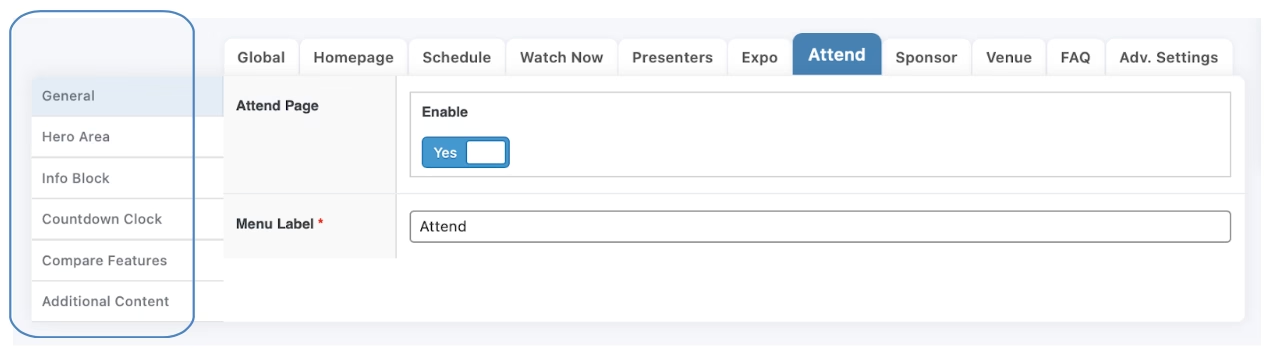
Understanding Your Attend Page Sub-Menus
Below is an overview of each type of sub-menu that can be configured on your Attend page.
Hero Area Tab
The Hero Area sub-menu allows you to edit the very top of your Attend page. This section is the first part visitors will see when entering your site.
Edit this section by simply adding a heading and background media. There’s also an option to enable a Ticketing Box. This will auto-generate your ticket options and will display just below the Heading.
Info Block Tab
The Info Block sub-menu offers a Content Block for you to add and design an optional info section below the hero area.
What is a Content Block?
A content block is a feature that combines custom layouts and media options to allow you to design a section on your event page. Select your layout and then customize the media and background. You can also add custom buttons, text, and background effects.
To read more about content blocks and all of their features, please visit How to Use Custom Layouts.
Countdown Clock Tab
The Countdown Clock sub-menu enables a live countdown to motivate visitors to purchase tickets before the time of the event or the end of a pre-sale. Here, you can customize this segment’s text color and background.
Compare Features Tab
The Compare Features sub-menu enables a section for visitors to view tickets and their subsequent features in one place. Here, you can list as many tickets and features of each as you’d like, allowing guests to understand the value of each option at a glance.
Select Add Pricing Table and Add Feature to add and edit each table and its corresponding features. Here, you can also add the price of each item.
Note: To rearrange the position of each table or feature, drag and drop the numbered row on the left-hand sidebar. You will find icons to add, duplicate, or delete tables or features on the right sidebar.
Additional Content Tab
The Additional Content sub-menu is similar to the Info Block sub-menu, allowing you to add a custom layout of your choice. See the Info Block Tab for how to make the most out of this feature.
Not sure what to edit next? Visit the Building Your Sponsors Page for further guidance.