Presenter Accounts
What is a Presenter Account?
A Presenter Account is a user account for anyone speaking, performing, or presenting at an event. These accounts allow you to showcase your work, view your upcoming sessions, and enter virtual sessions.
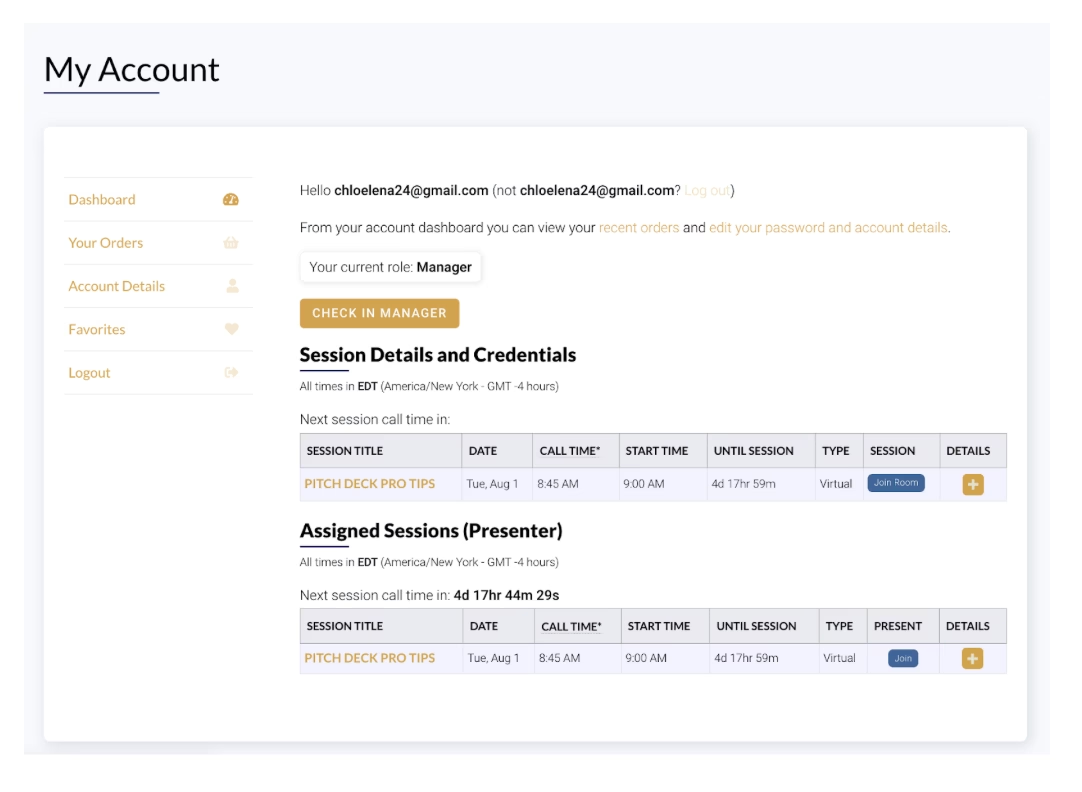
For admins looking to add a Presenter Account, go to Adding and Editing Presenters for more information.
Why have a Presenter Account?
As mentioned above, having a Presenter Account allows you a place to be showcased on the event site. Each profile will have a separate page, which will exhibit all public information added to the account.
Additionally, a preview of your bio will be displayed on the homepage and on the pages of any linked sessions or sponsors. These previews will display your name, photo, title, and company. See below.
These accounts also come with additional features, including the ability to view all of your assigned sessions and any product orders and make changes or additions to your account details. Here, you can also see any favorite sessions you want to attend.
A Presenter account makes accessing your live streams easier for virtual and hybrid events. An additional benefit is that with this account, you will receive session reminders 24 hours and 1 hour before call time.
Creating a Presenter Account
In order to create your Presenter Account, an admin will have to add you manually, using a first and last name and main contact email.
Note: This email will be used to send notification emails for assigned sessions. We recommend that you use an email that you check regularly.
What if I already have a user account?
If you have already created a user account on the event site, you can easily transition this account to a Presenter Account. Event admins will have access to switch this account to a Presenter Account on the backend.
Note: Your email and password will stay the same when you switch your account over to a Presenter Account.
Accessing Presenter Accounts
Once an admin has added your Presenter Account, you will receive an email with a link to set your password. Once a password is set, you can log in via the site’s homepage by clicking the Sign In button.
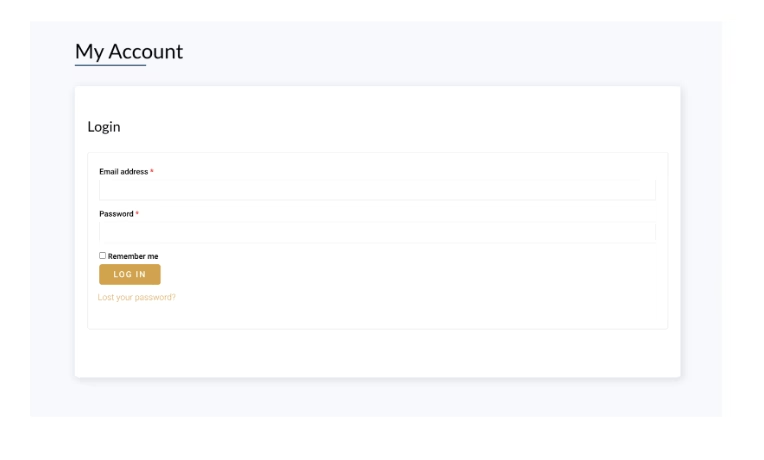
After adding your credentials, you will be able to view your account’s Dashboard, Orders, Details, and Favorites.
Dashboard Tab
The Dashboard tab will display a brief overview of your assigned sessions. From here, you will see the Date, Call Time, Start Time, Until Session Countdown, Type of Session, Join Room Button, and Details.

Additional Details
Under the details column in the Dashboard tab, a dropdown will show additional details about each session. This will display the timezone of each session, the duration, the physical location, and the virtual room.
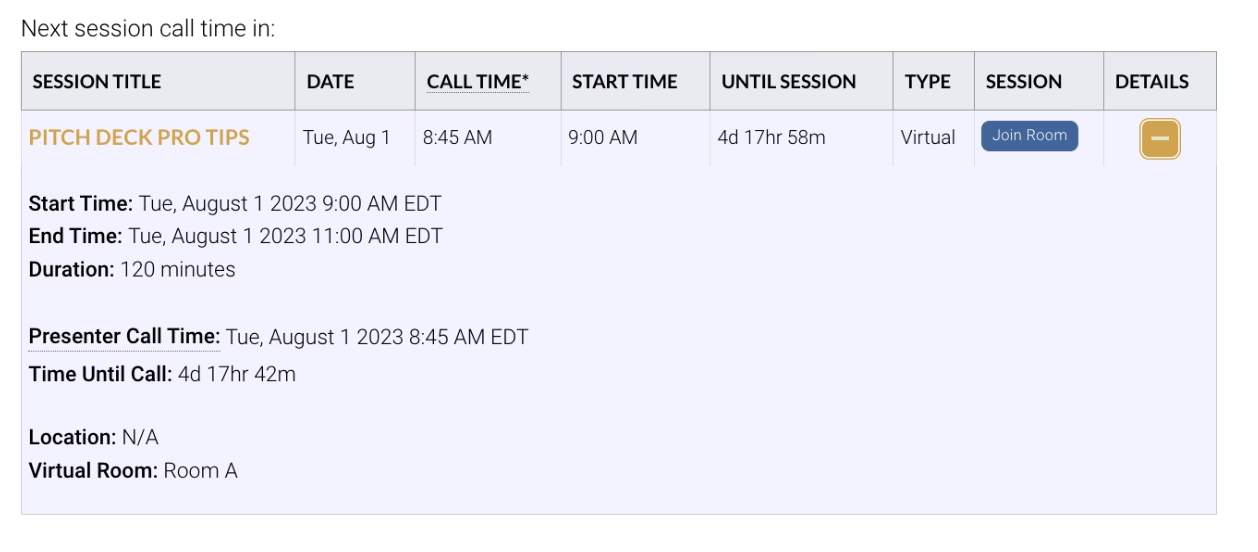
Orders
The Orders tab will list any products ordered. These can include anything from tickets to merchandise associated with your event.
Account Details
Your Account Details tab will display basic information about your account. This includes your First and Last Name, Display Name, Email Address, and Billing Information. You can also change your password and add additional information to your account.
Favorites
Your Favorites list will generate any sessions that you have marked as favorites. These can be sessions that you would like to attend or keep track of during or before the event.
Are you an admin looking to start adding your Presenters? Head to the Adding and Editing Presenters article.