Understanding Virtual Stages
What is a Virtual Stage?
A Virtual Stage is a live stream where online visitors view live content. A stage can consist of one or multiple sessions or presentations running at different times. Similar to real life, a Virtual Stage enables viewers to watch from one location while presenters come and go to present their content.
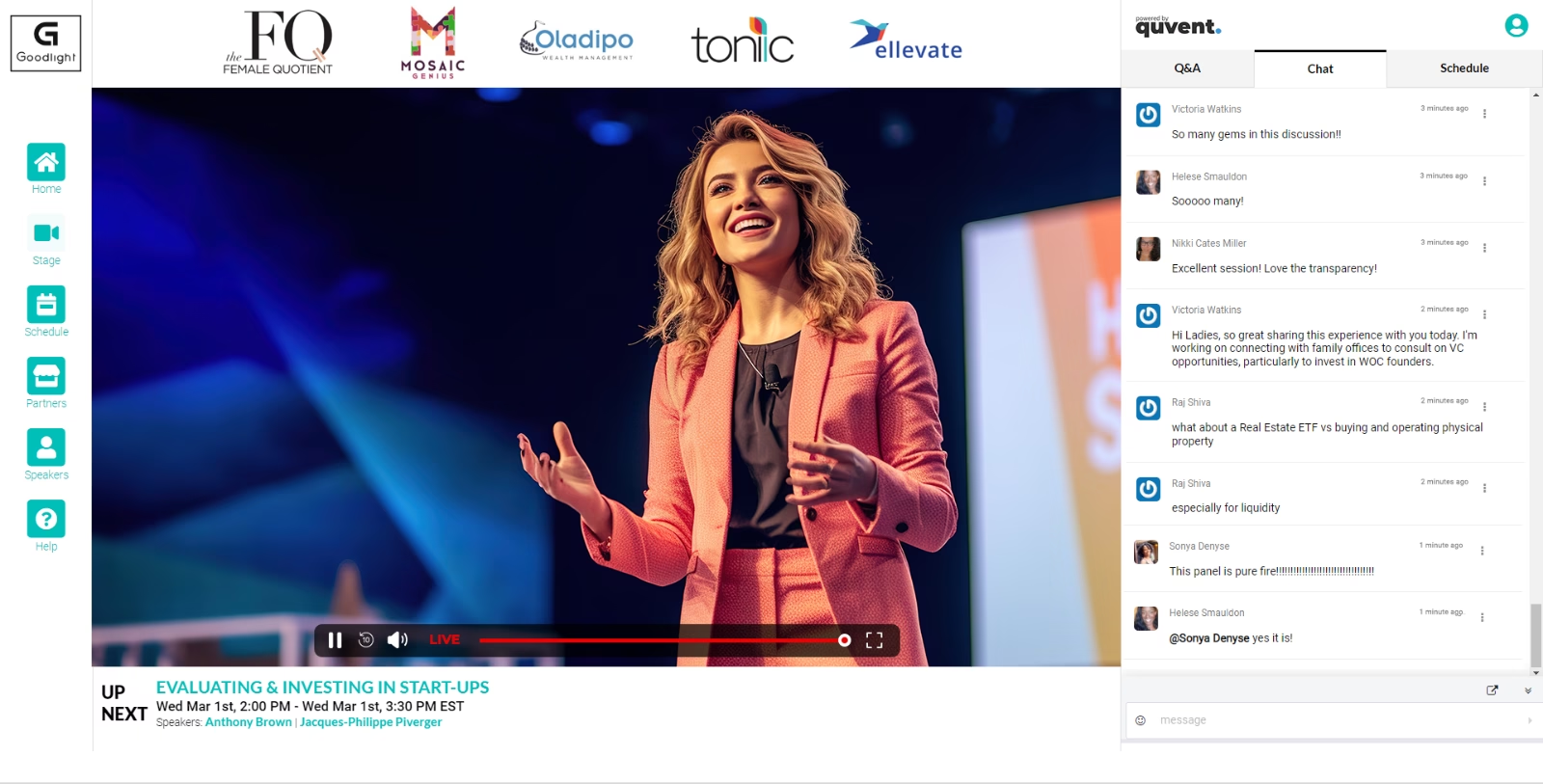
Virtual Stages allow organizers to group sessions into one contiguous viewing experience. Multiple stages can also be utilized to have different sessions running concurrently.
Another way to think about a virtual stage is similar to a TV channel. On any given channel, several programs (in our case, sessions) are presented throughout the day. The viewer needs to tune in to one channel to watch all of the content but can change to a different channel (or virtual stage) to view additional content.
Before Adding Virtual Stages
From the main menu, you can view, edit, and add Virtual Stages. When adding virtual stages, it is essential to already have set up your main event site settings. If you haven’t done so, please head to our Quick Start Guide to get started.
Note: If you have already specified that an event is a Single Session and Virtual or Hybrid, your session will already have a pre-generated Virtual Stage available to designate. In this case, adding a virtual stage will not be necessary. However, you can still use the Virtual Stages tab to edit certain details about your stage.
Adding Virtual Stages
If you have already set up your event and its sessions and need to add multiple stages, you can do so by going to Virtual Stages > Add Virtual Stage.
Important: When configuring your event, a virtual stage will automatically be created unless you have defined there will be more than one stage. Additional Virtual stages are only required if you have multiple sessions running simultaneously or want to explicitly control access (via ticketing).
General
From the General sub-menu, you can create a stage name, assign your stage to an event, select the stage type, and add any additional details such as a logo, video player poster, and a virtual backstage.

The default stage supports Quvent Player, YouTube, and Vimeo. Use an external stage for additional 3rd party support (i.e. Zoom or Teams).
A virtual backstage is a separate room that can be used as a production environment. Fill out the backstage URL to automatically provide presenters with login information.
A Virtual Backstage is used in advanced productions where remote video acquisition is separate from the audience viewing stream. Examples would be using a Zoom room or Streamyard production environment to steam to Quvent. The link to the Virtual Backstage is provided for the convenience of the remote presenters and is entirely optional.
Sessions
In the Sessions sub-menu, you can view and add sessions to your virtual stage. To add additional sessions to your stage or add sessions to a new stage, save your work and select All Sessions.

From here, you can edit the stage of any session by selecting Session Details > Virtual Stage.


Engagement
In the Engagement sub-menu, you can enable engagement features, including Q&A/Poll and Chat. The Q&A/Poll and Chat features allow your participants to engage with each other and presenters in real time. These interaction parts will be displayed alongside your stage.
To set up Q&A/Poll and Chat, enable the toggle on. From here, you can add a Tab Heading and select the Channel for your stage. The tab heading will be the Q&A or chat title displayed next to the stage agenda. Your Q&A or chat channel will need to be selected below.
Your Q&A/Poll and chat channels are set up at account provisioning. If you need more channels, please contact our technical support team.
Note: If you organize an event with two virtual stages, the chat channel will be displayed on both by default. If separate chat channels are required for each stage, please contact technical support to add additional channels.
Why set up a Q&A or Poll?
Q&A and polls make virtual events more interactive, engaging, and valuable for organizers and participants. They provide real-time insights, improve participant satisfaction, and can lead to more successful outcomes. Additionally, these tools can be beneficial to receiving feedback for future events.
To learn more about how to operate Q&A/Poll and Chat features, please visit Quvent’s Guide to Engagement Tools.
Sponsors
In the Sponsors sub-menu, you can enable a sponsor block to display above your virtual stage. Choose between default and custom settings. The default uses the setting from Page Design > Adv. Settings > “Video Player Defaults”.
With the custom option, you can choose specific sponsors’ logos to display or upload a banner image of your own. See an example of sponsor logos displayed on a virtual stage below.
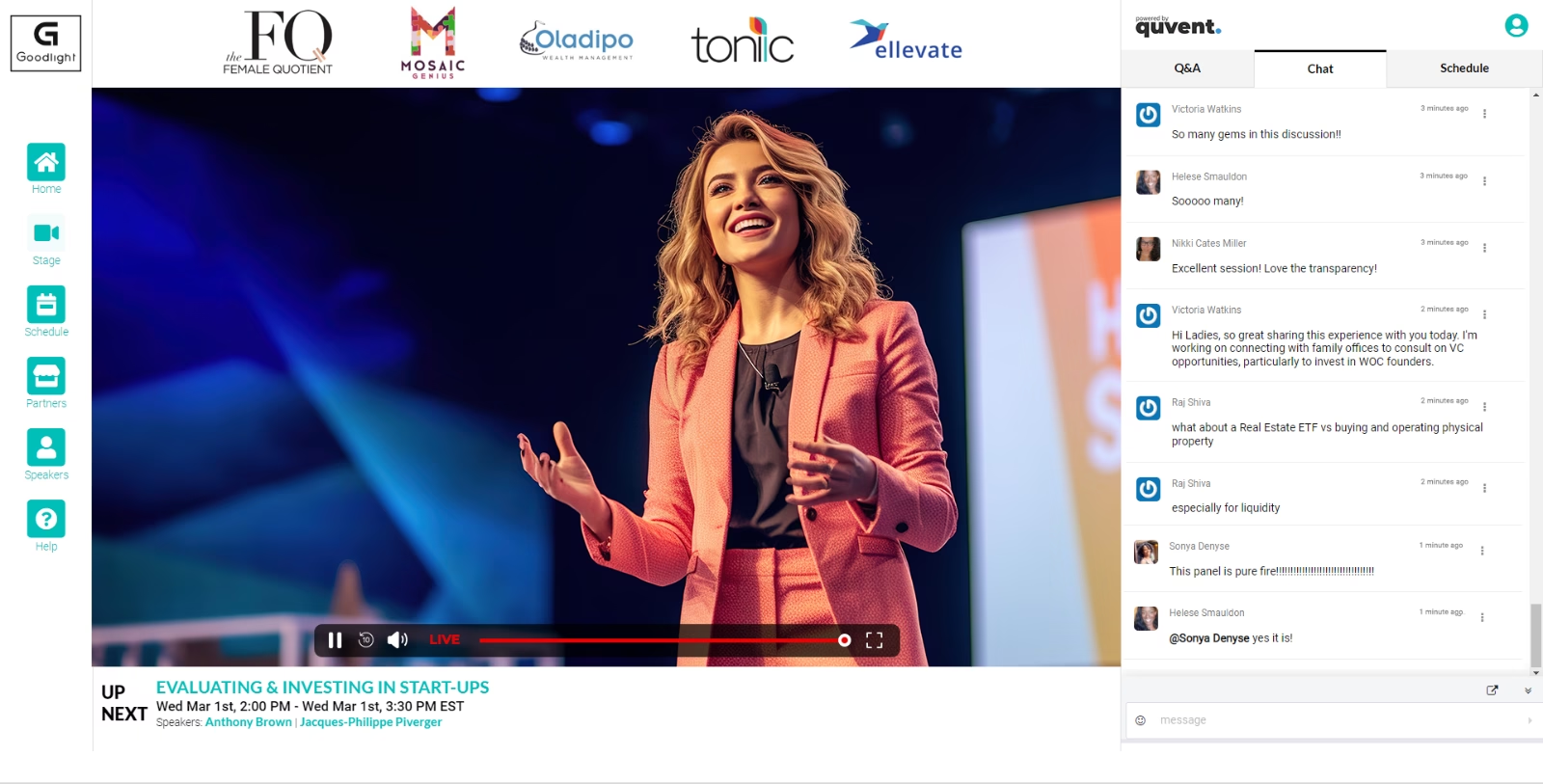
Now that you understand virtual stages and their function check out how to track your engagement in Live Stream Analytics.